Link Sequence Downloader QED Tutorial
This tutorial will introduce you to the basics of using Link Sequence Downloader QED. If you are using Safari, and the Status Bar is not visible; have a look at this tip first.
Getting Started
We are going to download images from three different galleries on this site:
Gallery 1 | Gallery 2 | Gallery 3
Have a look around each of the galleries. Notice how each one is arranged differently.
As you look around, use your browser's status bar to compare the links to the different images. This works particularly well with thumbnail galleries that lead directly to the content you require (as Gallery 2 does).
Step 1: Copy an paste the first link in the sequence
Go to the first gallery. Control+click the very first image and select Copy Image Address from the context menu that appears.
Paste the link into the Link Sequence text field. It should look like this:
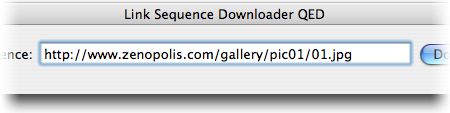
Step 2: Change the link into a link sequence
Go to the third gallery. Selecting the last thumbnail image will take you to another page with a larger image on it. To get the correct address for this image; Control+click the image and select Open Image in New Window from the context menu. The address will appear in the Browser's address field as normal.
We now have two links which we can compare to create a link sequence:
http://www.zenopolis.com/gallery/pic01/01.jpg
http://www.zenopolis.com/gallery/pic03/10.jpg
Edit the Link Sequence text field by adding a range of values in square brackets like this:
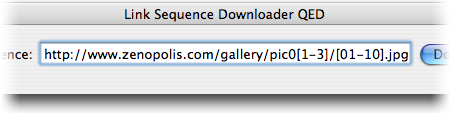
Step 3: Download
Select the Download button in Link Sequence Downloader QED...
All thirty images should download to a folder on your Desktop.
You can find out more about link sequences in the Link Sequence Downloader QED Help Guide from the Help menu.
