CDRevolution Top Tips
- Changing What Happens When You Insert a CD
- Compressing Data CD Images
- Ejecting Discs
- Erasing CD-RWs
- Troubleshooting Burn Failures
Changing What Happens When You Insert a CD
By default; when you insert an audio CD, iTunes opens up. If you find this annoying, you can change it:
- Open System Preferences and select CDs & DVDs (under Hardware).
- Select Ignore from the When you insert a music CD pop-up menu.
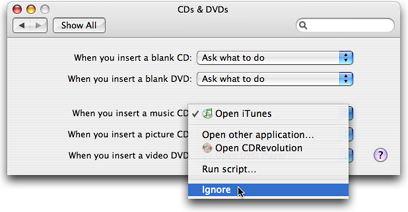
If you choose to open iTunes after inserting an audio CD, the CD will still appear in the iTunes source list.
Compressing Data CD Images
If your data CD Images start taking up large amounts of valuable hard drive space, you may want to consider compressing them to reduce the file sizes.
- In Finder, Control+Click a CD Image file to get the shortcut menu.
- Select Create Archive of "Filename" to create the compressed archive.
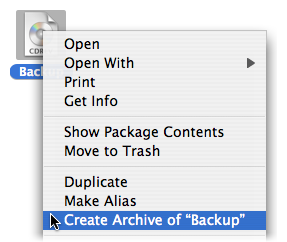
Don't forget to delete the original files - otherwise you will end up using more hard drive space!
To uncompress an archive file just double click its icon.
Ejecting Discs
There are several ways to manually eject a CD:
- The eject key on the keyboard
- Drag the CD's icon to the Trash
- In CDRevolution menu item Task > Eject Disc
You can also get CDRevolution to auto-eject each CD when it has finished with them:
- Select CDRevolution menu > Preferences...
- Select Disc
- Select the Eject CD After Creating Image and the Eject CD After Burn checkboxes.

Sometimes discs that fail to burn can misbehave and fail to eject. This is why CDRevolution automatically ejects CDs that have failed to burn. But what if you insert a disc to see if it is still useable and it then becomes stuck? Try this:
- Save any opened files, and restart your Mac using Apple menu > Restart...
- When your Mac begins to start up, hold down the mouse button; the disc should eject before the Desktop appears.
Erasing CD-RWs
Using CD-RWs (rewritable CDs) can be useful for making test burns. But it may not be immediately apparent how you erase a CD-RW so that it can be re-used:
- Open up Disk Utility. This can usually be found in the Applications/Utilities folder.
- Select the CD-RW you wish to erase in the list on the left-hand side.
- Click the Erase tab.
- Select the Quick Erase checkbox and click the Erase button.
Deselecting the Quick Erase checkbox does a more thorough job of erasing the previous data - but takes a lot longer.
Troubleshooting Burn Failures
If you are getting more than your fair share of burn failures:
- First, if you are using Leopard, make sure you are running CDRevolution version 1.11 or later.
- Have a look at the Solving Problems section of the CDRevolution Help to see if the CD you are trying to burn is one that the current version of CDRevolution understands.
If the CD is compatible, but you are still having problems; check out Apple's Top 10 Troubleshooting Tips.
Note: You can change the burn speed of CDRevolution using the CDRevolution preferences:
- Select CDRevoluton menu > Preferences...
- Select Disc
- Select your desired burn speed from the Preferred Speed pop-up menu.
